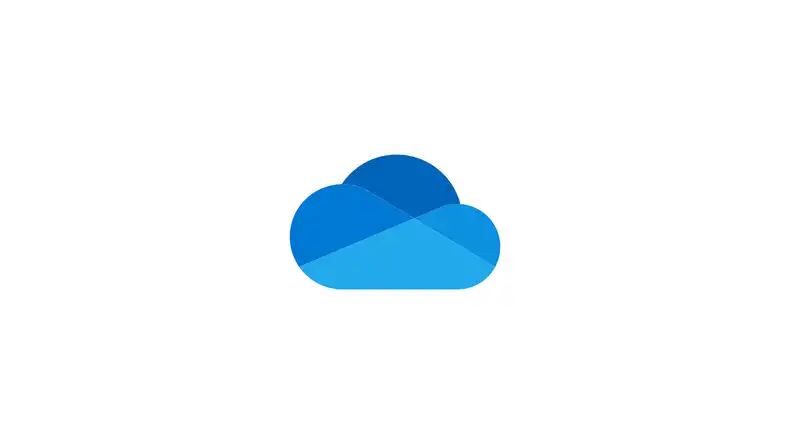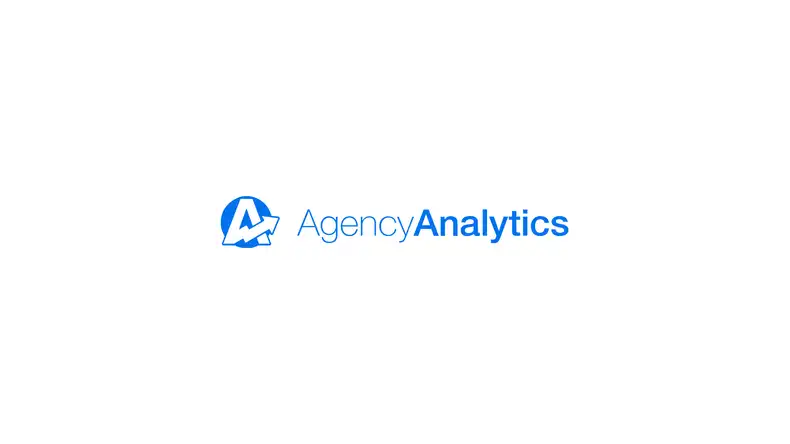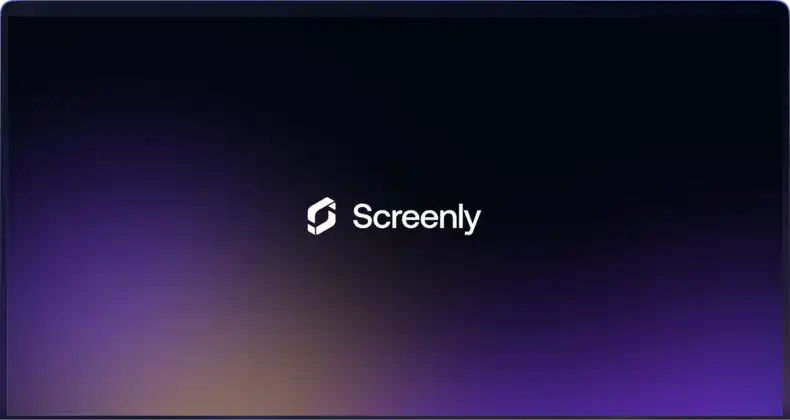Screenly recently launched its exciting Zapier integration, and this feature has enabled a ton of exciting digital signage workflows. One workflow, in particular, uses OneDrive and Zapier to manage content on digital signs through an easy drag-and-drop process. OneDrive is popular among many teams, especially Microsoft power users.
In the post below, we show how teams can set up a workflow where all they have to do is drop new content into a OneDrive folder, and that content starts showing on their screens in minutes. Learn the step-by-step process and implement this workflow in your team!
Step 1: Prepare your Screenly account
The first step is to get your Screenly account ready for action. First, log in or sign up for a 14-day free trial. Next, launch your first digital screen with Screenly Anywhere. Click the Screens tab on the left-side menu, and then click + New Screen on the new page that loads. Select Screenly Anywhere and visit anywhere.screenly.io on a new browser tab. Next, enter the pairing PIN code, name your screen, and click Add.
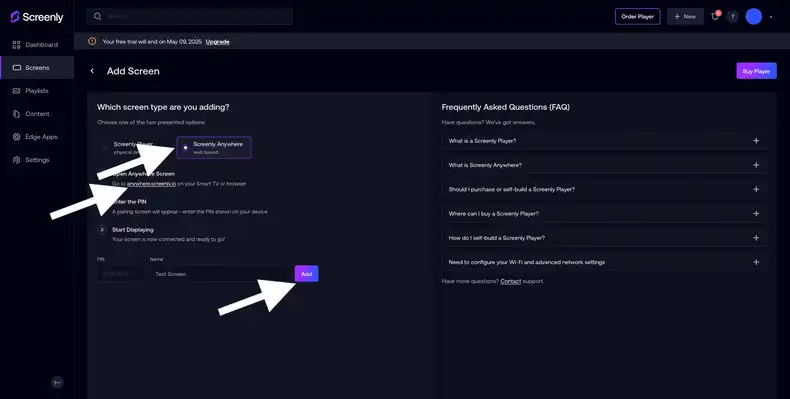
The next step is to get a playlist set up. Click the Playlist tab on the left-side screen. Then, click the + New Playlist button on the top right. In the new page that loads, name your playlist Test Playlist or whatever you like. Then, in the Plays On input field, select the recently made Test Screen. Save this screen to the Plays On list, and then click Save again on the bottom right of the screen.
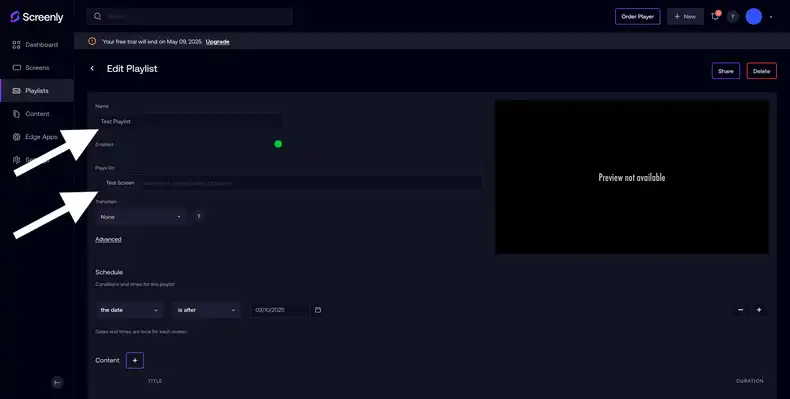
Step 2: Get your OneDrive account ready
Within your OneDrive account, set up a folder where you will add digital signage content. Simply click the + Create or upload button on the top right corner of the page then click Folder. We used the name Zapier for this tutorial.
Step 3: Set up your Zapier Trigger
Next, log in to your Zapier account or create a new one. Once you are on the main Zapier dashboard, click the + Create orange button on the top left. Select Zaps from the drop-down menu.
Then, in the Zap building area, click the Trigger icon. Select the OneDrive app. In the Trigger event input field, select New File. Next, in the Account field, authenticate your OneDrive account. Click the purple Continue button.
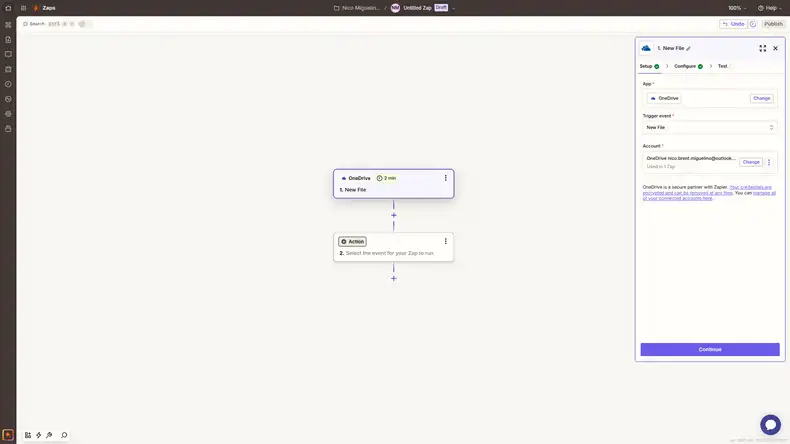
Now, in the Folder input field, select the Folder that you wish to use. We are using our Zapier folder. You can leave the other settings as their defaults. Click the purple Continue button. Next, click the purple Test trigger button. Then, click Continue with selected record.
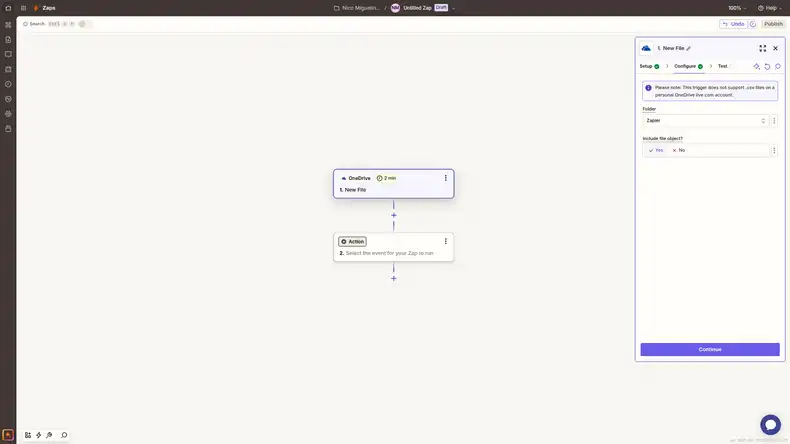
Step 4: Set up your Screenly Action
The next step is to set up the Action you want Screenly to take when this Zap is triggered. Click the grey Action icon. Search for Screenly in the popup modal and select the Screenly app. Next, in the Action event input field, select Complete Workflow.
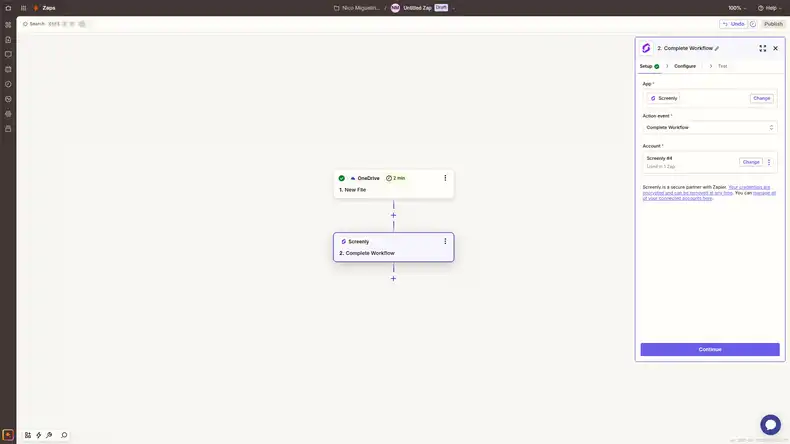
To link your Screenly account, you will need to provide a token key in the Account input field. To get your token key, click Settings on the left menu of your Screenly dashboard. Then, click Security in the submenu of the page that loads. Next, click Show on the Tokens row. You can then provide a Name for the token and click Add. You will then see the secret token key once. Enter that secret token key in the Zapier popup modal. Next, click the purple Continue button.
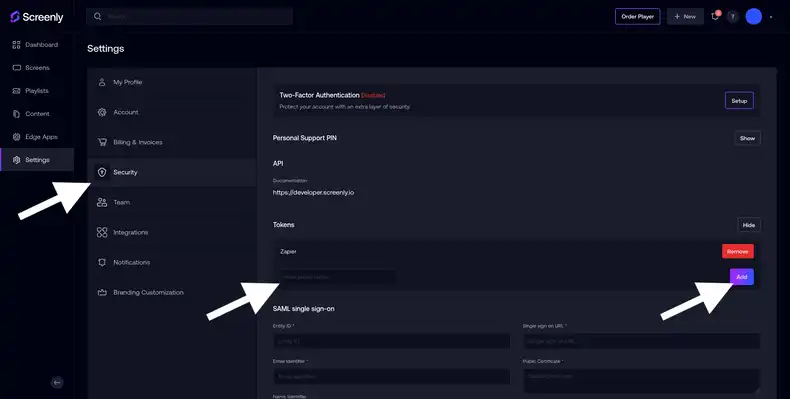
In the Configure stage, select Download URL in the File URL field. In the Asset Title field, select File Name from the drop-down. You can also set the duration for which you want the asset to display on your screen. In the Existing Playlist field, choose the Test Playlist you recently created or the playlist you intend to use. Also, select the Test Screen option or whichever screen you intend to use in the Screen input field. Click the purple Continue button. Next, click the Test step button.
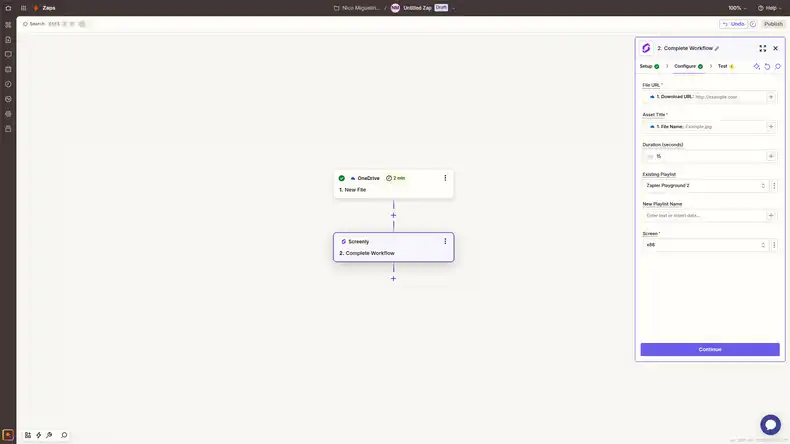
You should then see the content in the selected playlist within your Screenly account. The content should then start displaying on your screen within a couple of minutes.
That’s it! You’ve successfully set up a OneDrive digital signage workflow with Screenly and Zapier.
Take the next step
If you don’t have a Screenly account, get a 14-day free trial now or upgrade to a paid plan. Also, be sure to check out Screenly’s digital signage player. Screenly Anywhere screens are convenient as they work with any hardware that can display a modern web browser, but dedicated digital signage players are the better choice in deployments where reliability is critical.
Questions? Reach out to Screenly Support. We are always happy to help and answer any questions you may have.