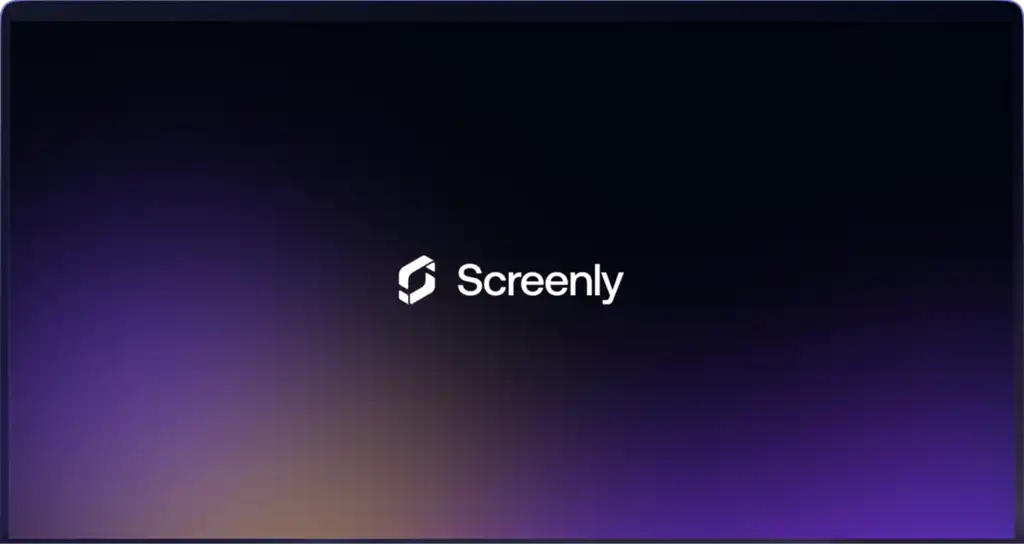Displaying the time on your digital signs gives viewers the information they need to know to plan their day
Display local time on any screen
With Screenly, you only need to deploy the Clock Edge App once across all your screens. If you have screens in multiple areas, your screen will automatically display the local time for that location.
How it works
Using the Screenly Clock Edge App is easy. Select the time format (12 hour or 24 hour). Next, install the Clock Edge App within your Screenly interface and deploy it to your screens.
Click the button below to use the Screenly Clock Edge App now.
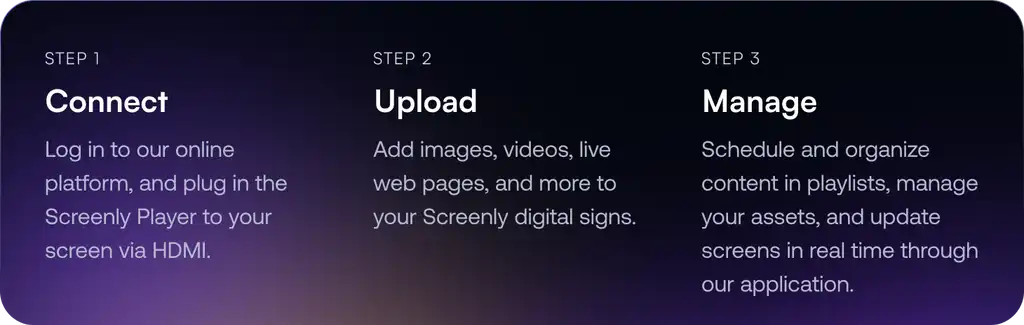
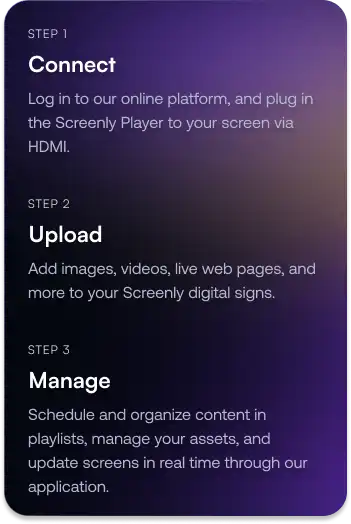
Our Clock Edge App is fully customizable
Would you like to change the brand color, add your logo, or display additional data? The choice is yours. Our Clock Edge App is open source, and developers can make changes at the code level.
Content that is relevant and timely
Digital signage deployments always need filler content. Sometimes businesses don’t have an offer or message they want to display or they just want to add some variation to what their sign displays. The Screenly Weather Edge App is a great option for displaying relevant and timely content that adds variety to your digital signage deployment.
Help employees and customers make weather-related plans
With the Screenly Weather Edge App, businesses can provide viewers with the information they need to make weather-related plans. Do they need to adjust their travel times as traffic backs up during storms? Maybe employees need to bring their umbrellas or raincoats from their lockers or desk areas. The Screenly Weather Edge App makes this information accessible at a glance.
One of many Edge Apps
The Screenly Weather Edge App is part of a larger Edge App ecosystem. With Screenly Edge Apps, users can build custom digital signage content that uses their business or third party data quickly and easily. With the Screenly Weather Edge App, it’s possible to use it out of the box as is, and it is also possible to customize its styling and the information displayed. Additionally, users can edit triggers for when the Edge App content displays. These triggers can include significant changes to the weather or changes that are expected to cause schedule delays.
Getting started
To get started with the Screenly Clock Edge App, the first step is to get a 14-day free trial account with Screenly. With our 14-day free trial, you can see inside Screenly and determine if the platform makes sense for you.
With our virtual screen, you can launch and display the Screenly Clock Edge App on a web browser without any additional hardware. Our virtual screen feature is only meant for demo purposes, but it is a great way to see our Edge Apps in action.
That’s all for now. If you have any questions, we are always happy to help. Reach out to Screenly Support anytime, and we’ll get in touch with you as soon as possible.