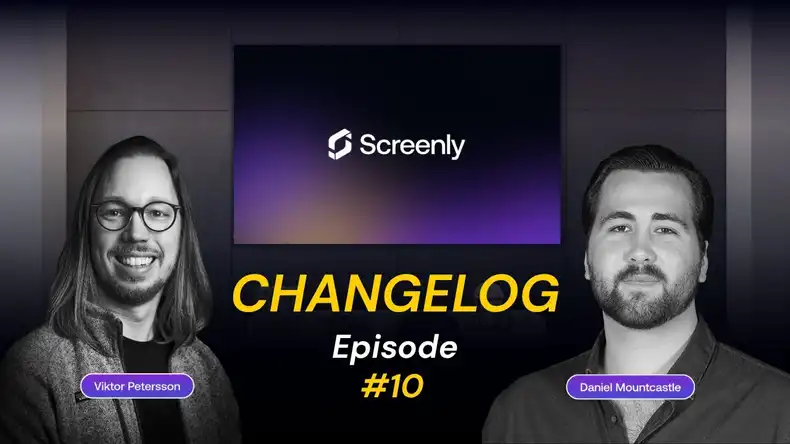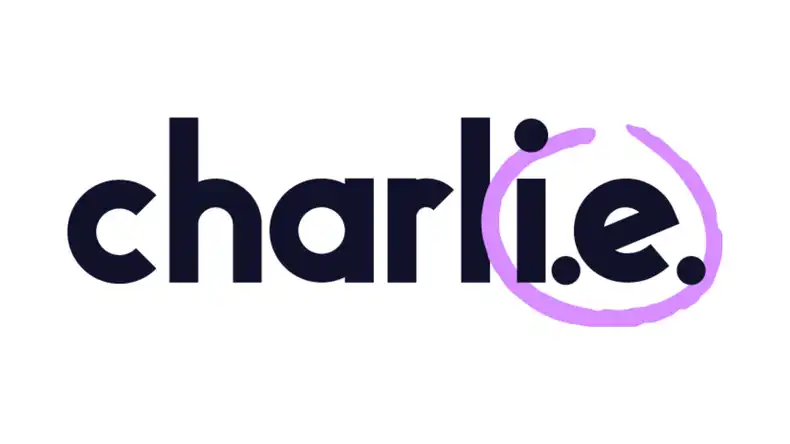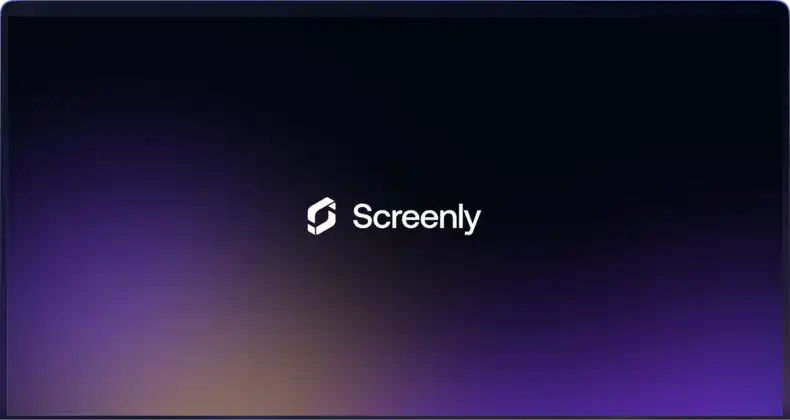Overview
Screenly provides an intuitive way to manage your assets, playlists, and screens through a user-friendly web console. However, there may be times when your workload becomes overwhelming, leaving you without the bandwidth to switch contexts and manage your Screenly console. In such cases, manually updating and managing content can feel cumbersome.
For instance, imagine wanting to add new content to your screens as soon as a file is uploaded to a specific Google Drive folder or changing what is displayed based on the current weather or time of day. This is where workflow automation comes to the rescue, saving you time and effort. With tools like Zapier, automating workflows becomes incredibly straightforward.
This motivated us to create a Zapier integration for Screenly, allowing you to automate your digital signage workflows.
What is Zapier?
Zapier is a powerful platform that enables you to automate workflows—referred to as “Zaps”—by connecting various apps seamlessly. A Zap consists of two core components: the trigger and the action.
The trigger is the event that initiates the Zap. For example, a trigger could be a new file uploaded to a specific Dropbox folder, changes made to a spreadsheet, or a specific time of day. On the other hand, the action represents the task executed when the trigger event occurs. Examples of actions include displaying particular content on a TV screen, sending notifications via email or SMS, or playing an audio or video file.
To get started, you can create a simple two-step Zap, which is accessible to all users. However, if you want to create Zaps with more than two steps, you will need to upgrade to a pro plan, as multi-step Zaps are a premium feature at the time of writing.
Use Case: Integrating Google Drive with Screenly
Let’s explore a practical use case where we create a workflow—or “Zap”—that integrates Google Drive with Screenly. This Zap will have just two steps: one for the trigger and one for the action.
For the trigger step, we will use the Google Drive integration. This will be set up to trigger the Zap whenever a new file is uploaded to a specified Google Drive folder. For the action step, we will use the Screenly integration and configuring it to create and play a Screenly-compatible content file based on the uploaded file.
A detailed, step-by-step guide for creating this workflow can be found in this documentation. Once you have set up and published the Zap, you can test it by uploading a file to the specified Google Drive folder to see the content automatically appear on your Screenly screen.
What’s Next?
Zapier isn’t limited to workflows involving cloud storage services like Google Drive, Dropbox, or OneDrive. You can also experiment with Zapier’s built-in weather integration to enhance your Screenly content. For example, you can configure your screens to display specific images or web pages depending on real-time weather data, adding a layer of dynamism to your digital signage. The possibilities are endless.
Our Zapier integration for Screenly is open source, and you can explore the source code here. We welcome open-source contributions, whether it’s reporting an issue or submitting a pull request.