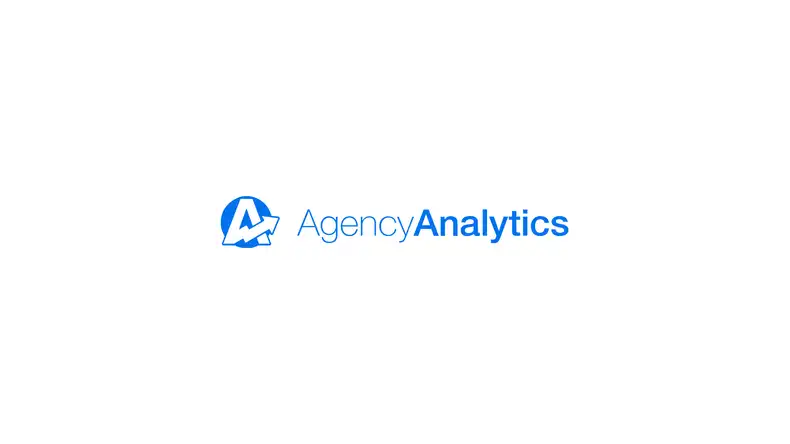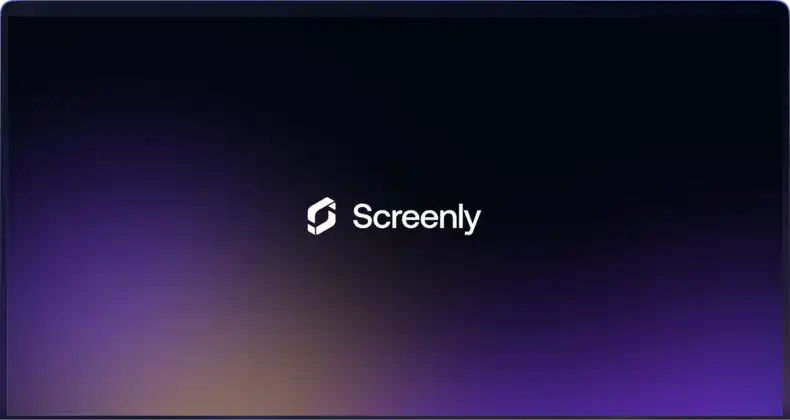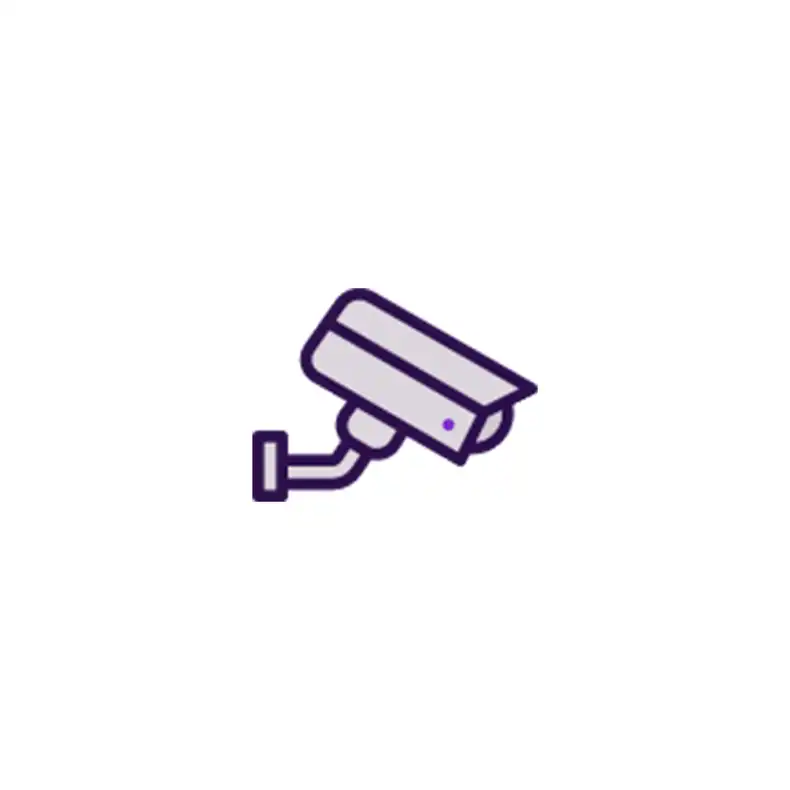
A picture is worth a thousand words, and a video is worth a thousand pictures. For many businesses and organizations, video security cameras are a must-have item. A video security system can provide businesses with a source of truth for what happened during a particular event. This footage can be useful for determining who is responsible for broken equipment, arbitrating workplace disputes, and prosecuting theft.
However, people can also use surveillance cameras to proactively prevent incidents from happening in the first place. Business owners can prevent incidents in this way with the help of a CCTV monitor that displays live surveillance video footage to customers and employees. When people know that someone is watching them, their behavior changes. For example, when an employee knows that someone is watching them, they are more careful with company equipment. When customers know that someone is watching them, they are less likely to shoplift. For maximum effectiveness, business owners must place security camera displays in clearly visible locations around their stores. This way, everyone knows that video surveillance is underway.
Placing multiple security camera displays around a store can quickly become an expensive undertaking. Each setup needs a display screen and a device that renders the live image to the monitor screen. While many businesses use a standard PC to render the footage on a security camera monitor, this is not an optimal solution. A very basic PC can easily cost over US $250. With multiple display screens needed for each store, many businesses simply cannot afford the cost of those setups.
However, business owners can dramatically cut the costs associated with security camera displays. Business owners can cut costs by using a Raspberry Pi mini-computer instead of a standard PC unit to display live footage on a security camera monitor.
Setting up surveillance footage streaming
Most surveillance camera systems use Real Time Streaming Protocol (RTSP) to communicate with streaming media players like the Raspberry Pi. Business owners can use this protocol to display video output from their security systems to a CCTV security monitor. To display live security footage on your security camera display, you first need the RTSP link pathway for your particular security camera’s make and model. Finding the RTSP link pathway for your surveillance camera can sometimes be a bit of a challenge. If you are having trouble finding that information, check out iSpyConnect’s database of URLs for a wide variety of surveillance cameras.
Next, you will need software for your Raspberry Pi to process the video stream and project it to a security camera display. One software option for this task is Screenly’s free open source software Screenly OSE. To use Screenly OSE, you will need a basic technical background. For a comprehensive guide on flashing Screenly onto your Raspberry Pi’s microSD card, check out our step-by-step video.
Once you find the RTSP URL for your security camera, you can simply enter it as URL content using the Screenly OSE interface. Note that you must pair each CCTV security monitor with its own Raspberry Pi device. You can find more details on how to pair your Raspberry Pi media player and security camera display on this Screenly OSE video guide.
High-resolution images for your security camera display
It is important to note that decreasing hardware costs for your security system does not force your business to sacrifice security camera display resolution. With Screenly OSE, a Raspberry Pi can display video footage at full HD 1080p resolution. The Raspberry Pi can display this high-resolution video to an LCD security monitor or any other type of display that accepts video input via HDMI. If you already have a display that you would like to use that does not accept HDMI video input, you can purchase a variety of HDMI adapters. While the Raspberry Pi is a cheaper device for your CCTV security monitor setup than a standard PC, the Raspberry Pi is still a high performing piece of software that is more than capable of serving your needs.
How to make a Raspberry Pi security camera
After you set up your CCTV security monitors with Raspberry Pi media players, you may also want to build a security camera entirely from a Raspberry Pi computer board and Raspberry Pi accessories. You can do that with add-on cameras that are made specifically for the Raspberry Pi. There is the Raspberry Pi Camera Module V2 that features a Sony IMX219 8-megapixel sensor. This camera can capture HD video and works with all Raspberry Pi models. Another type of camera add-on offered by the Raspberry Pi Foundation is the Pi NoIR Camera V2. This camera is the same as the Camera Module V2 except for the fact that the Pi NoIR Camera V2 does not have an infrared filter. “NoIR” stands for “no infrared.” Without an infrared filter, the Pi NoIR Camera V2 can provide users with a form of night vision. This night vision capability is particularly useful for evening or nighttime surveillance footage.
Once you have a Raspberry Pi camera, you can install motion detection software onto your Raspberry Pi. This software is useful as it allows the Raspberry Pi to capture video footage only when there is motion in the scene. This feature enables users to minimize unnecessary storage of video where nothing is happening. Note that you will need a Raspberry Pi for your camera add-on that is separate from the Raspberry Pi that you will use as a media player for your security camera monitor. For the Raspberry Pi that you will connect to your camera add-on, you can use the open source software Motion for motion detection.
When your Raspberry Pi camera and motion detection software are set up, you can access a live stream of the video footage at your Raspberry Pi’s local IP and the associated port for the camera’s captured footage. To access the live stream from anywhere, you must set up dynamic domain services with the local network associated with your Raspberry Pi. Check out Oracle’s DYN.com for more information on how to set up dynamic domain services with your local network and router.
For more detail on setting up a Raspberry Pi surveillance camera, check out this useful guide on Instructable.com.
Commercial security cameras for a Raspberry Pi security camera display
Before going through the bother of building your own Raspberry Pi surveillance camera(s), be sure to check out the costs of commercial grade security cameras online. Security cameras have become relatively inexpensive in recent years. Depending on your needs, an off-the-shelf security camera may be less costly than a DIY Raspberry Pi solution.
One great option for a security camera is Ubiquiti Networks’ UniFi G3 video camera. This video surveillance camera costs US $149. It captures 1080p HD video in both daytime and nighttime scenes. You can also purchase a IR Range Extender for this camera that extends the camera’s night vision range to approximately 25 meters.
Another great supplier for commercial video security cameras is Axis Communications. Axis offers standard box video surveillance cameras as well as a range of fixed dome security cameras. Axis also offers panoramic security cameras for 360° and 180° surveillance. You can purchase Axis surveillance cameras from any regional Axis reseller.
Getting started with a Raspberry Pi security camera display
We hope that this page has been informative and helpful. To get started with your Raspberry Pi security camera display, you will first need to purchase a Raspberry Pi media player and all necessary accessories. You can easily purchase your Raspberry Pi and needed accessories from our network of distributors. Next, you will need to get started with Screenly OSE software. You can download the most recent disk image for Screenly OSE on GitHub.
That’s it! You should now be able to setup a Raspberry Pi security camera display. If you have any questions, you can find support for Screenly OSE topics linked here. Options include posting questions on GitHub or on listed Screenly OSE forums.